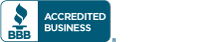In the world of game development, creating custom editors can be a game-changer. It allows developers to streamline their workflow, make tools more user-friendly for non-technical team members, and enhance productivity. In this blog post, we’ll explore the world of custom editors in Unity and how they can be a powerful asset for game developers.
Whether you’re working on a missile turret or a complex trading card game, mastering custom editors in Unity can be a game-changer for your game development career.
What Are Custom Editors in Unity?
Custom editors are specialized tools within the Unity game development environment that allow developers to create, modify, and fine-tune various aspects of their games. These tools are particularly useful when working with artists, designers, or team members who may not be familiar with Unity’s intricacies.
Why Use Custom Editors?
As a software engineer, you understand the importance of efficient game development. Custom editors offer several advantages:
Improved Collaboration: Custom editors make it easier for non-technical team members, such as artists and designers, to work with Unity. They can modify game objects and settings without delving into the complexities of code.
Enhanced Productivity: By providing user-friendly interfaces and restricting certain options when unnecessary, custom editors can boost productivity. Developers can focus on coding, while others can configure game elements with ease.
Error Prevention: Custom editors can be designed to prevent certain errors or limit options that might lead to issues in the game. This ensures a smoother development process and fewer bugs down the line.
Creating a Custom Editor
Now, let’s dive into the practical steps of creating a custom editor for a Unity project, using the example of a missile turret.
Step 1: Setting up the Editor Folder
In Unity, custom editors are implemented through editor scripts. To create an editor script, you need to have an “Editor” folder in your project. This folder is where you’ll place all your editor-related scripts.
Step 2: Inheriting from Unity’s Editor Class
To create a custom editor script, you’ll need to inherit from Unity’s Editor class. This allows you to customize the inspector for specific components or objects.
Step 3: Using Serialized Properties
Serialized properties are essential for accessing and modifying the properties of objects in your custom editor. These properties can be linked to the properties of the target object you want to edit.
Step 4: Customizing the Inspector GUI
The OnInspectorGUI method is where you customize the appearance and functionality of the inspector for your target object. You can use various GUI elements like labels, buttons, and property fields to create a user-friendly interface.
Step 5: Controlling Visibility and Behavior
Custom editors give you control over when and how certain properties are displayed. For example, you can conditionally show or hide fields based on user selections, improving usability.
Custom editors in Unity are a valuable tool for game developers, enabling efficient collaboration and improved workflow. By creating user-friendly interfaces and restricting unnecessary options, custom editors enhance productivity and help prevent errors. Whether you’re working on a missile turret or a complex trading card game, mastering custom editors in Unity can be a game-changer for your game development career.
In future blog posts, we’ll explore more advanced techniques and examples of how custom editors can be leveraged to streamline various aspects of game development. Stay tuned for more insights and tips from GameDevHQ!